This article summarizes how to create a new user with specific roles in health.somnofy.com
CREATE button:
In the web interface of health.somnofy.com, we have built in a "multifunction button" for everything to be created. You can reach this button everywhere. It allows you to create subjects, users, and zones. Here, we have collected all promotions in one and the same button.
Press the Create button and select User.

Fill in information about the User with first and last name and work email address. You can also enter a title if desired.
Scroll down the page a bit to get a full overview of ZONES AND ROLES.
In the left part of the image, select which zone this service provider should have rights in and access to. In this example, we limit access for this user to Avdeling 2 in Test kommune 1.

We now select the roles that give the service provider rights for this zone. When you move the PC mouse over the various roles, you see which rights can be assigned. We choose a superuser role that allows the creation of service recipients and assignment to devices, but not changes to zones or the creation of other service providers. All the selected role combinations are summarized in a list below for you to check.

Once the roles are assigned, press the Create button at the bottom of the page. The created User is now automatically emailed to the provided email address to create a password for health.somnofy.com and can log in.
Overview of various roles
The images on the right correspond to the various role examples described below.
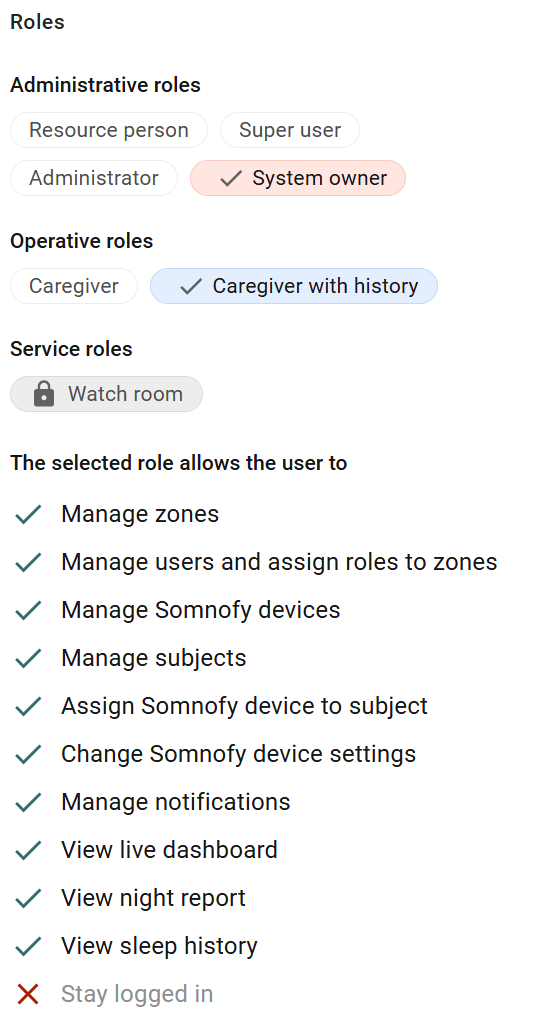
System owner
A system owner with a history has full rights within the system to change and create zones, manage service recipients and service providers, add devices, and access comprehensive data, including Dashboard entries and sleep history. This overarching role should be limited to a small number of individuals (1-2) within the municipality, in addition to a support manager at VitalThings who can provide assistance as needed. All login activities are recorded with a timestamp to ensure traceability.
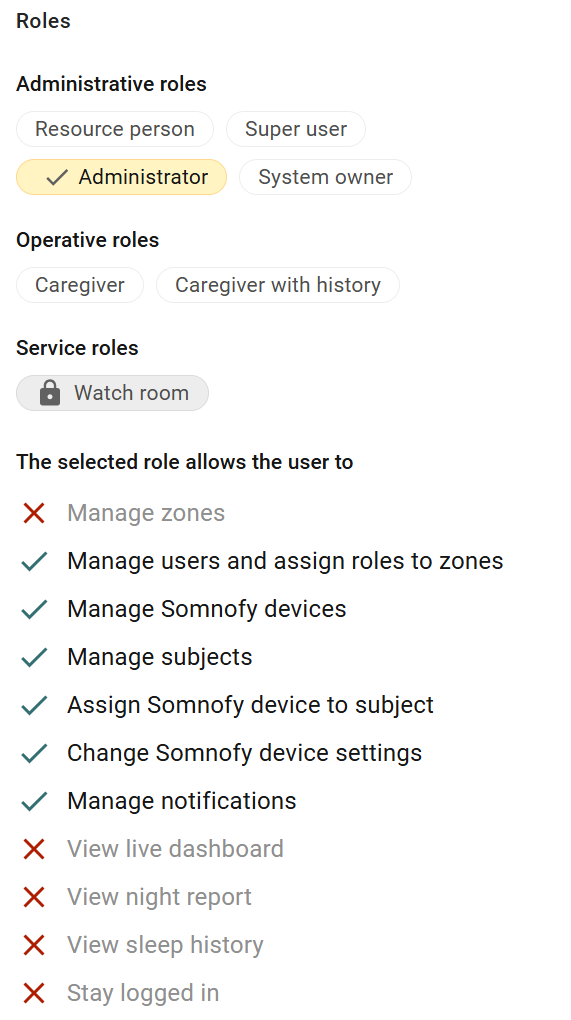
Admin without sleep data
You can create an admin role that does not have access to sleep history or the service recipient's data. This type of role can be useful for system administration tasks, such as a caretaker who assists with connecting devices to the Wi-Fi network or similar activities.
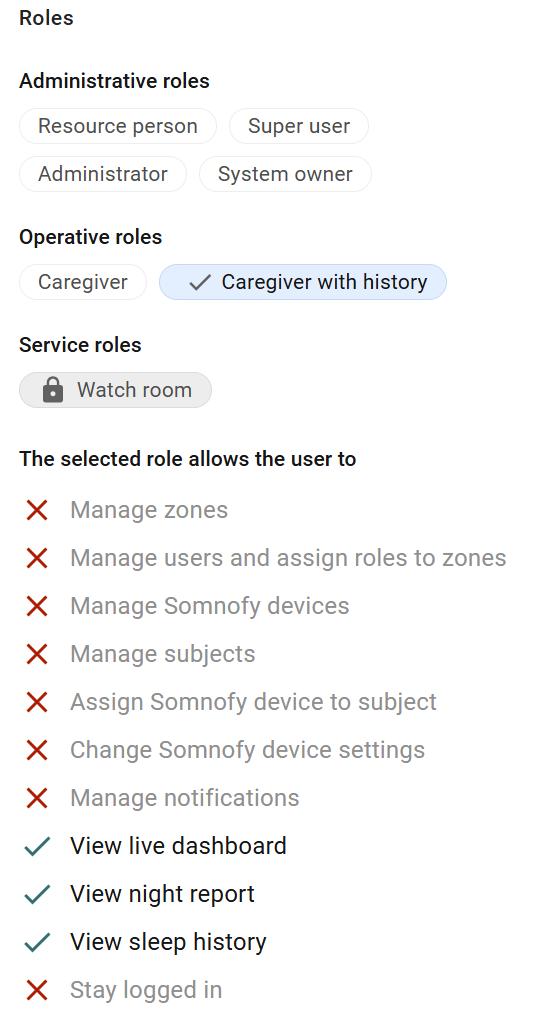
Caregiver with history
A relative can be assigned a specific role, such as granting them access only to sleep data without any administrative privileges. This individual may also be given access to a designated area that includes only one person. This approach ensures that access remains limited and clearly defined, avoiding unnecessarily broad permissions. Additionally, this aligns with GDPR regulations, which state that a next of kin cannot view information about other service recipients, accessible areas, or the employees working within the system.
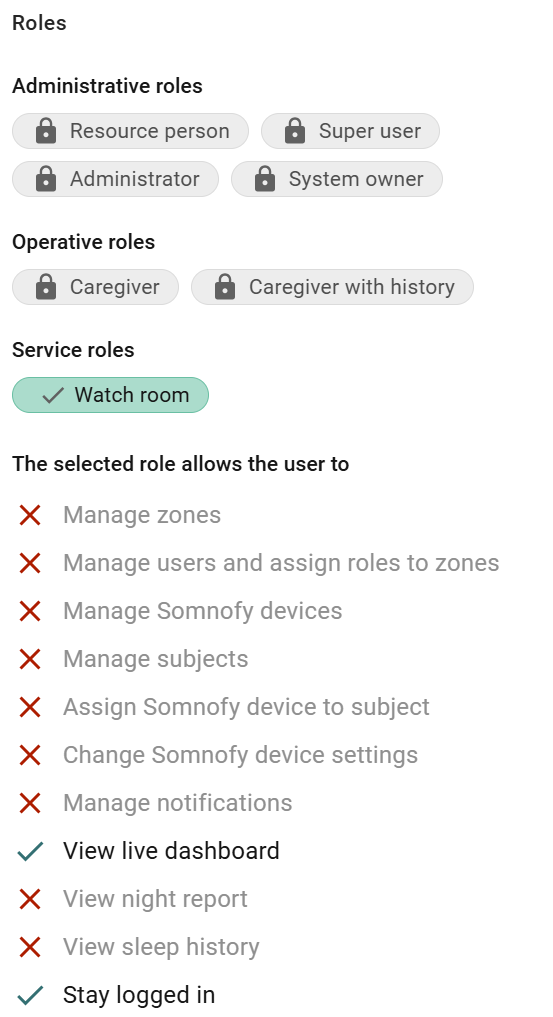
Watch Room
A login can be created for a watch room monitor with the watch room role. This role allows the user to view live data only and will remain logged in at all times. However, it does not grant access to any administrative functions, nor can the user open the night report or view sleep history.