This article may help solve Bluetooth connection issues from your phone to Somnofy and WiFi.
If you are having trouble connecting your Somnofy unit to a new WiFi network, there are a couple of steps you can try to solve the problem.
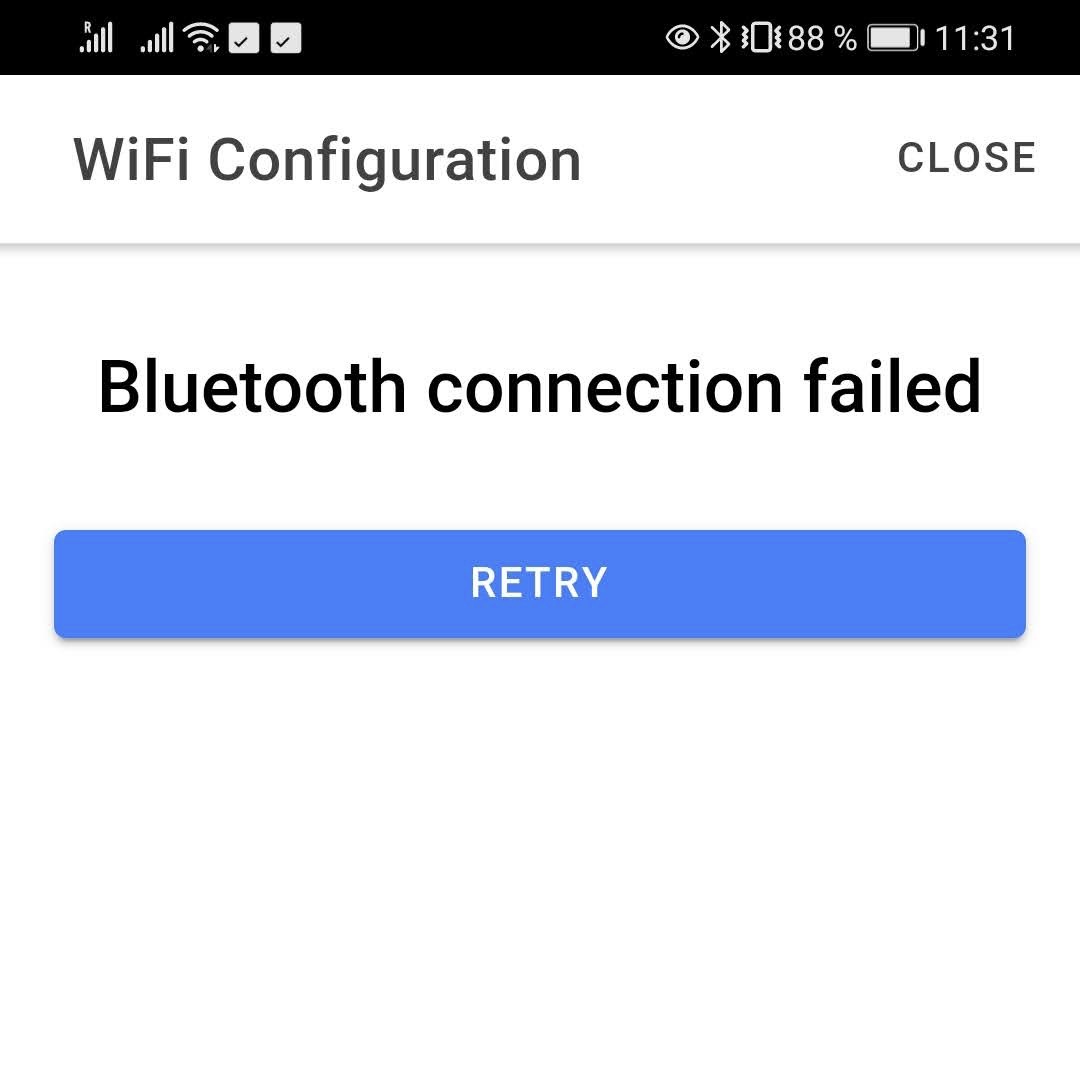
- Make sure your phone has Bluetooth functionality enabled. This is different in every phone, but likely accessible through your system settings, or the drag-down menu.
- Stay (physically) close to your Somnofy unit when trying to connect to a new WiFi. Bluetooth works distance-dependent (up to 4 m), so make sure you are right next to your unit with your phone.
- Enable location services on your phone. You can find this function in your system settings, similar to Bluetooth settings. You may be able to set location services for each app separately. Make sure the Somnofy app is allowed access to location services.
- Check the power supply. Use the delivered Somnofy power plug with the double USB outlet and the delivered Somnofy cable. Make sure the USB-C end is firmly attached to the back of Somnofy’s head. It should make a *click*-sound. Do not use extension cables. If you need a longer cable, you can purchase 3m or 4m by contacting Support.
- Now, try again to CONFIGURE WIFI by following the steps described here.
If none of these steps worked, and you are still not able to connect to Somnofy after multiple retries and an app restart. Please contact support.
You can assist the Somnofy Support Team by trying out a different power adapter. You can use any phone charger or power plug with a USB outlet and try to connect again.
Another option for troubleshooting is to create a mobile hotspot through your phone and try to connect Somnofy to this "artificial" WiFi connection. You can find this option through your phone settings in the menu sections for internet connection, shared internet, or data usage (depending on your firmware and phone build).