This article describes how to use the filters effectively in health.somnofy.com
When viewing the history of a subject, all sleep sessions are shown. However, the sleep data often appears disorganized and lacks utility without the application of session filters. This hinders the ability to gain meaningful insights into the individual's sleep quality. Let's look into an illustrative example.
Underneath we show all sessions for a subject. This subject often naps or stays in bed for periods of time during the day. Therefore, their sleep history does not give us any insightful data in their sleep-habits.
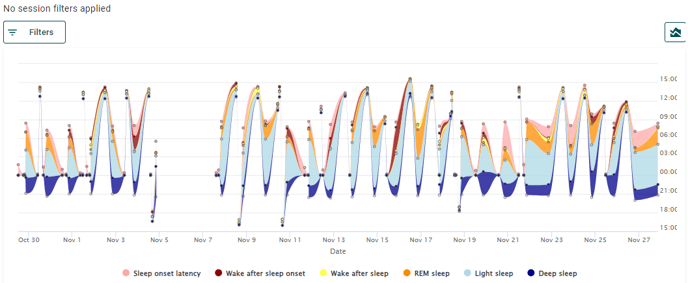
Only longer session
In order to only show longer sessions, we can select the Time in bed filter for a specific time period, i.e. 4 hours or more. This will filter out shorter sessions, only showing the longer sessions
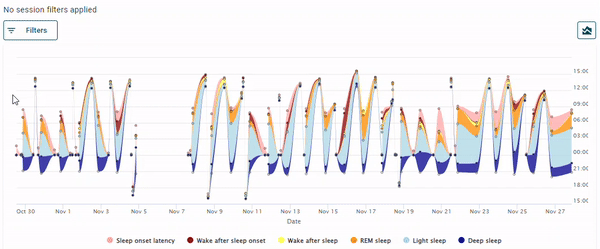
With this filter activated, it is much easier to get insight into the patient's sleep habits.
Only sessions with sleep
To show only sessions with sleep, we select the Total sleep time filter and choose the duration we would like. In the example, we show sessions with at least 2 hours of sleep.
Here, we see some daytime naps appear in the history. If we would like to show more daytime naps, the time can be set to i.e. 30 minutes.
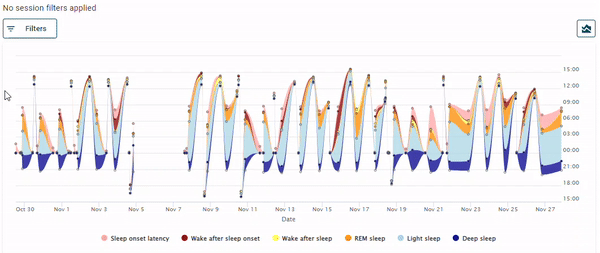
Nighttime vs daytime sleep
One way to look at only nighttime sleep is to activate the Session start time filter.
To show only sessions started during the night, we can select the default filter in Session start time, which shows sessions started between 20:00 and 08.00. If we wish to narrow this down even further, we can choose custom time ranges, for example, from 20:00 to 23:00.
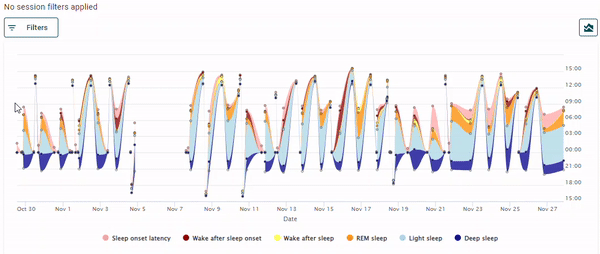
In order to view daytime naps, we can use a custom Session start time filter, for example by using settings between 08:00 and 16:00.
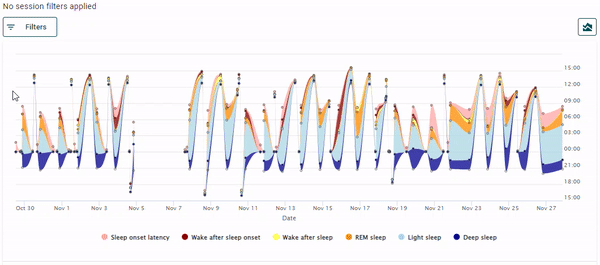
The filters give you the flexibility to do personalized analyses of your patients' data. Feel free to test them out and find the settings that suit your patients the best.