This article details how Somnofy can be assigned to different users, if you want to analyse the sleep of other family members.
Entering the Device Settings through the main menu shows User as the first subcategory under the device name and serial number.
Under the sentence “Who is using this device to track their sleep?” your profile name is being shown. If you tap your own name, a window opens with a short bulleted list where you can choose to Create a new user.
This brings you to the area where you can create a new user profile including e-mail adress and a password. Depending on if you want the new user to have a seperate login in their own app, or simply manage the additional profile from your own app, you should let the other person know their password, or you keep it to yourself.
After the creation of a new user, Somnofy will collect data on that chosen user the next night. Make sure to choose to look at the right user in the main screen. You can change that view by tapping the blue user-bubble in the top right corner of the main screen. Take a look at the picture to the right for reference.
This can be a source of confusion if the user being measured by Somnofy changes frequently. Always make sure the right person is chosen in the device settings, such that all analyses are collected under the correct user profile.