This article explains how to adjust settings for a Somnofy or Guardian H10 device in the portal at health.somnofy.com.
Device settings apply to physical devices installed in an institution or in a subject’s home.
After logging in with a username and password on health.somnofy.com, click Administration in the top menu.
On the left side, select the institution level where the device is located. Then, find the device for which you wish to change settings.
Change the name of the device
Under Name, fill in the field with the desired name. We recommend using the room number where the device is located.
Which Subject is measured
Under Subject, click the small arrow. Select the correct recipient to be measured. Note that this user must already be created if a new recipient is to be measured. If you are unsure how to create a new subject, check our article.

Change the maximum distance
It is recommended to set this to the edge of the bed so that the entire body of the subject can be measured, but the area outside the bed is limited.

Additional settings apply if:
- Sleep monitoring is to be disabled
- The display brightness should be adjusted or turned off completely (at the subject's request)
- If the audio is turned on/off
TIP: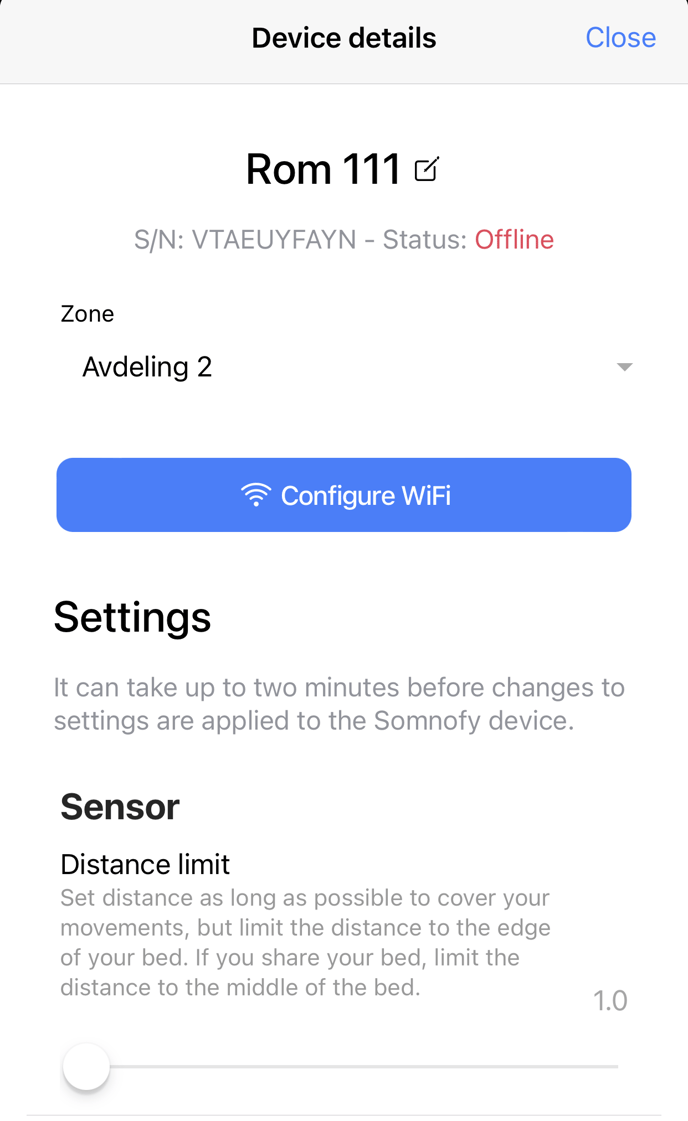
During installation, the same device settings can also be changed in the Somnofy Connect app.
You can also establish a WiFi connection, which is necessary to change settings on health.somnofy.com
Note: Guardian H10 is not yet supported in the Connect app.